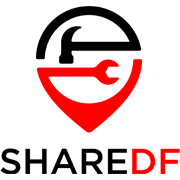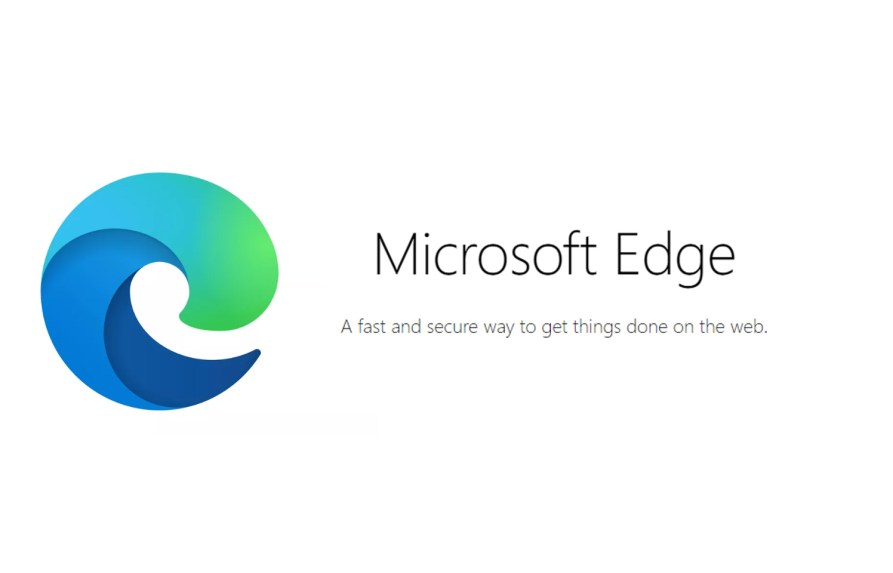As announced at the Microsoft Build 2020 conference, Microsoft Edge is getting the ability to export Collections to OneNote and will be available to Insiders first. The “Send to OneNote” option is now available on both the Canary and Dev versions of Microsoft Edge. This is in addition to the options to send Collections to Excel, Word and Pinterest that were already available.
With this new exporting feature you can also choose which notebook you want to send your created Collection to. To try out this new feature for yourself you’ll first need to be a Microsoft Edge Insider and have either the latest Canary or Dev version of Edge installed. Once ready, you can by following the steps below:
- Open Microsoft Edge Canary version 85.0.561.0/Dev version 85.0.552.1 or later, then navigate to the Collections menu on the toolbar.
- Next, click on an existing Collection or create a new one.
- Click the selected Collection’s ellipsis (…) menu, and then click on the “Send to OneNote” option.
- Now choose a location to export the Collection to within your OneNote notebooks.
If you’re wondering what exactly Collections are, they’re a neat feature in the new Microsoft Edge that allows you to keep track of ideas while on the web. Whether you’re doing some online shopping, researching something, planning out a trip, or just want to save some cool websites you saw, you can put it in a Collection.