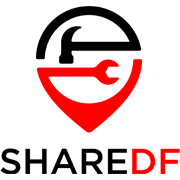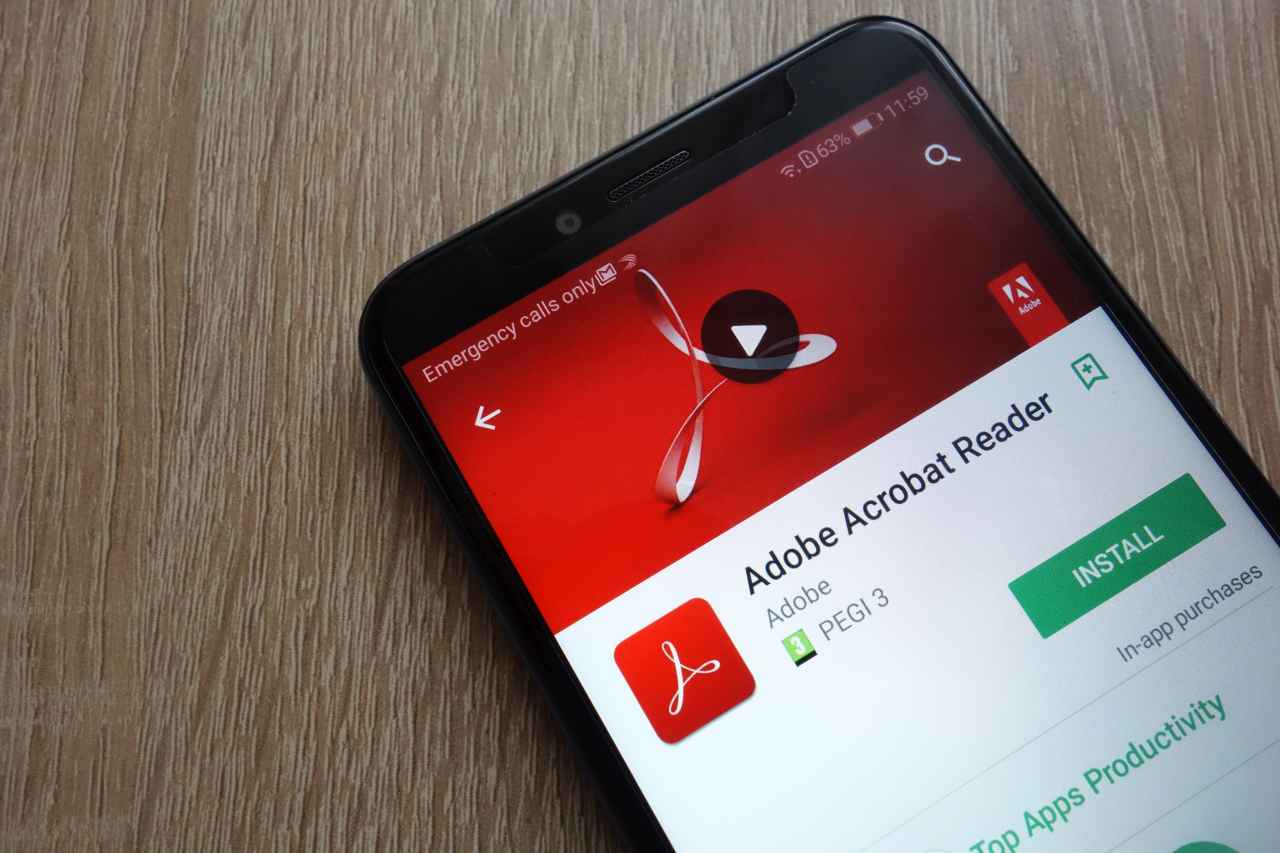Acrobat DC is the latest and greatest PDF editing software coming from Adobe, a company that invented the PDF format back in the late 1990s. Despite the initial slow adoption of the format in a business environment, PDF has become an industry standard for document management and distribution. PDF editors are usually coded and distributed as closed source, which is the case here as well. Acrobat DC arrived in 2015 as a successor to the Acrobat XI, the last version of Acrobat that was not labeled as DC, indicating the “Document Cloud” features within. Today we will be going through Acrobat DC in detail, a paid PDF editor software considered to be the best choice by many.
Pricing, Availability, and Compatibility
Adobe Acrobat DC can be purchased in two suites for individuals and there is a separate suite intended to be used by businesses. Individuals can purchase Acrobat Pro DC for US$19.99 monthly (if decided for the annual commitment) or the Acrobat Standard DC for US$16.99. The Pro DC suite packs in a bit more punch in terms of features available, such as being able to compare two PDFs side-by-side, turning scanned documents into editable PDFs, redacting, and ISO validating features. Business users can acquire licenses for their team for US$21,99 per license. It is no longer possible to purchase a permanent license.
All versions of the Acrobat DC suites can be installed on Windows and macOS machines. Depending on the version of the software and the operating system you are installing it on the package size varies a bit, but a good estimate would be around 5GB for Windows installations and up to 3GB of space for macOS installation. Here is a list of other hardware required to run Acrobat DC software smoothly as specified by Adobe:
- Processor: Intel or AMD processor running at 1.5GHz at minimum
- Operating Systems: Windows 11 (64-bit), Windows 10 (32 and 64-bit), Windows 8, 8.1 (32 and 64-bit), Windows 7 SP1 (32 and 64-bit), Windows Server (2008, 2012, 2012, 2016 and 2019); macOS v10.14, macOS v10.15, macOS v11, or macOS v12.
- RAM: 2GB
- HDD: 4.5GB available space
- Monitor Resolution: 1024×768
We recommend purchasing your Acrobat DC license directly from Adobe.
Features, Single and Multi-File Management
To begin with, Acrobat DC subscription provides the user with all the features and tools required for professional-grade PDF editing and redacting. The Document Cloud features allow the users to use cloud storage services for even easier access and file sharing regardless of the device being used. With Acrobat Pro DC you can:
- Create PDF
- Combine Files
- Organize Pages
- Edit PDF
- Export PDF
- Scan & OCR
- Manage Rich Media
- Request Signatures
- Fill & Sign
- Prepare Form
- Manage Certificates
- Compare Files
- Protect PDFs
- Redact PDFs
- Optimize PDFs
This is the most basic layout of Acrobat Pro DC’s features, as these tools are presented to the user right from the get-go. However, these tools have several layers to them and there are additional tools for more advanced users that are not immediately presented in the same manner in the “Tools” section of the program.
One of the commonly missed features is the Compare Files tool, which was designed up to perfection within Acrobat Pro DC. It is convenient to use, quick and displays the comparison results in a very clear and concise manner as shown on the screenshots below.
We did encounter this feature in several other PDF editors, but Adobe’s implementation and execution of the same are simply flawless.
Another aspect where Adobe excels in comparison with the competition is the user interface customization. It reminds us of the excellent customization features of the Microsoft Office 365 suite, which allows for in-depth customization and adaptation of tools you use most commonly. The interface can be customized easily within Acrobat DC, as shown in the screenshots below:
By doing this you can add shortcuts to specific tools you need if these are not already pinned in the toolbar. However, for even more detailed and thorough customization of the individual toolbar’s interface, you can use the Customize section, as shown below:
As one would expect, typical must-have features such as deleting individual pages, inserting new pages, extracting pages as well as text and image editing features are highlights of the Acrobat DC software package. Icons for accessing these tools are easy to recognize at a glance and everything is laid out very clearly so the amount of time guessing has been cut down to the bare minimum.
With that said, multi-file management features are plentiful and leave nothing to be desired, however, performance did take a hit on our testing computer. You can optimize a batch of PDFs for example without much trouble, but this highly depends on the number of files you are trying to stuff into the batch processor.
As you can see, this specific feature can be accessed with a couple of clicks, and if you are looking into optimizing the file size of up to 10 files you probably will not experience any performance issues. For anything more than that there are better and more performance-oriented solutions.
Additionally, Acrobat Pro DC is also capable of batch PDF processing, making it a valid solution for converting plenty of other documents of various formats into high-quality PDFs.
Managing watermarks is as easy as it comes. The tool allows you to add a text-based watermark or load an external file (e.g. transparency-based image format) and edit it within the tool to adjust it according to the requirements.
Current Certifications, Standards, and Regulations
Adobe Acrobat Pro DC is definitely on the cutting edge when it comes to industry standard compliance. At a first glance, the PDF/A standard is nothing to write home about, but for enterprise uses this makes Acrobat Pro DC stand out from the crowd even more. Standards compliance is an ongoing effort at Adobe, with countless internal audits checking and probing for possible issues in most extreme enterprise-level environments where data and document preservation and security play an immensely important role.
Adobe has taken the next step in this chapter by creating its own Adobe Common Controls Framework (CCF), an open, foundational framework of security processes and controls that assist in the protection of the integrity, software features, and services, as well as maintaining the industry-leading standards compliance level that is yet to be matched. You can find the current list of Adobe’s service offerings in relation to standardization on this link to learn more.
What does Acrobat Pro DC do best?
Other than some performance issues in batch processing, it is hard not to recommend Adobe Acrobat Pro DC for either personal or professional use. It is the most feature-rich and most convenient to use for both basic and advanced tasks. We have grown particularly fond of advanced text and image editing features as it has proven to be the best and easiest to use among all of the PDF editors in our tests. The PDF comparison tool follows the same design language and is downright perfect, but being such a niche feature it is not something we would like to bring into the highlight. Still, for use cases such as contract management and similar sensitive documents receiving revisions every week, a tool of this nature can come in handy.
Adobe’s new pricing scheme can be considered to be affordable and with the monthly payment option available, anyone can purchase a temporary license for an ongoing job that needs special attention.
Conclusion
It is difficult not to recommend Adobe Acrobat Pro DC for any use case, as it slowly expands on the already fantastic feature set with every new update. With relatively affordable monthly payments it is easy to recommend this particular software for one-time ordeals if you need to get something PDF-related done reliably, with quality being your first point of interest. Our tests have shown that Acrobat Pro DC represents the industry standard in terms of features, but its performance might be somewhat of a drawback in very specific use cases.