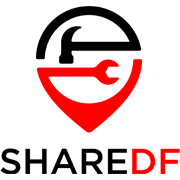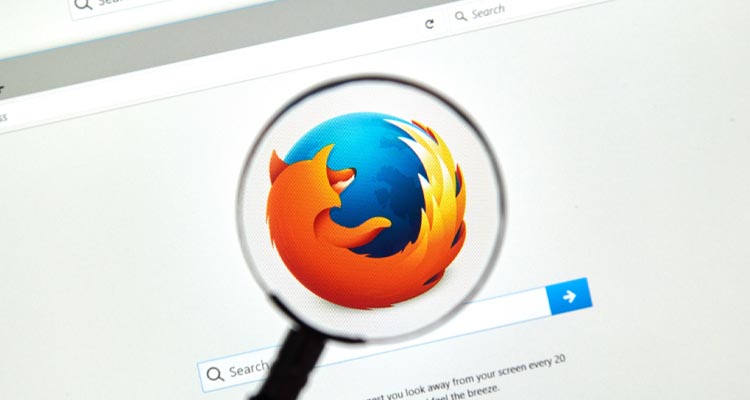Known for its focus on privacy, as well as its speed and reliability, Firefox also has a wide variety of extensions (add-ons) available that can further expand its capabilities. Among these are several for working with PDF files. For just viewing PDFs in your browser, Firefox’s built-in PDF reader might be your best bet, but if you want to be able to do a bit more there are some good options.
While there aren’t quite as many options as there are for Chrome, Firefox does have extensions ranging from simple ones that allow you to open PDFs a certain way or in a specific program, to full blown editors. There are also specific use extensions, such as those for doing things like saving a web page as a PDF, or converting, splitting and/or merging PDF files.
Of all the extensions available I’ve picked out three that I think are the most useful and best complement the existing Firefox PDF reader.
Top Choice: PDF2Go
Installing the PDF2Go add-on will pin a button to the top right of Firefox from which you can open a menu to all of the available tools, such as Compress PDF and Split PDF . Clicking on a tool will bring you directly to PDF2Go’s website where you can use the selected online tool.
If you click on Edit PDF, for example, you’ll be brought to the online editor webpage where you can upload a PDF file through a few different methods; directly from your computer, a URL, or your Dropbox or Google Drive.
Once you’ve uploaded a PDF it will open in the editor, giving you access to various editing and annotation tools. You can add text, freehand draw with the pencil tool, whiteout text and images, highlight text, and add various shapes. Once you’re satisfied with how your PDF looks, you can click on “Save as” to finalize the changes and either download your PDF or send it to cloud storage.
Second Choice: Soda PDF Viewer
The Soda PDF Viewer extension will open any PDF links directly in their online PDF viewer. As is, it’s a pretty simple PDF reader, but clicking on the “MORE” menu will give you options for various tools, like convert and draw. Clicking on one of these will either open the relevant menu and more options, or prompt you to make a free account in order to use the feature.
Third Choice: Print Friendly & PDF
While not exactly a PDF reader or editor, the Print Friendly & PDF extension adds a very useful feature to Firefox that works well with either the built-in viewer or one of the other add-ons. After clicking on the add-on’s button, the webpage you’re on will be opened in a window where you can delete unneeded elements and change text and image size. When done, you can print, save as a PDF, or directly email the page.
That covers what I’ve found to be the best PDF extensions for Firefox. I hope you’ll find them as useful as I have in working with PDFs.