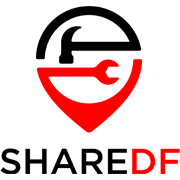Viewing PDF files on an iPad can feel pretty natural with the screen being similar in size to a piece of paper. Many people even get an iPad just for reading ebooks and working with digital documents. Opening PDFs on an iPad can be done pretty easily with either the built in Apple Books app, or any of the many that are available in the app store.
Some PDF readers are just that, although they may offer a variety of viewing options and features, like night mode. There are also PDF apps that can annotate PDFs, put signatures on them, fill forms, or even alter existing text and images. So whether you just want to view PDFs, fully edit them, or something in between, there should be an app that will work for you.
Top Choice: Adobe Acrobat Reader
Previously taking the top choice for iOS (iPhone), the Adobe Acrobat Reader gets the top spot for iPad as well. As the company that made the PDF file in the first place, they set the standard for what PDF software should be. Acrobat Reader isn’t without its flaws, but it’s capable of meeting the needs of pretty much every user.
For ease of reading at night, you can enable Dark Mode on your iPad and see the change reflected in Acrobat Reader. As Adobe states, doing this can also potentially save battery life by having the screen less lit.
Adobe’s special text reflow known as Liquid Mode can also make reading easier by making a PDF’s contents look more like that of a webpage. While more helpful on the smaller screens of iPhones, Liquid Mode can still be useful for iPad users as well.
Tools for annotating, converting, filling out and signing PDFs are available as well. PDFs you’re working with can also be accessed from and sent to various cloud services, such as Dropbox, Google Drive and Adobe’s own Document Cloud. Most of these features are free, but some of the more advanced ones will require a subscription.
Second Choice: KyBook 3 Ebook Reader
If you want an app for reading PDFs and other ebook files with a user friendly interface, KyBook 3 may be just what you’re looking for. As a “Designed for iPad” app, it provides an especially good experience for viewing pdfs on the larger screen. In addition to different reading mode settings, KyBook also has text-to-speech and cloud storage capabilities.
Third Choice: PDF Reader – Expert PDF Editor
Another app with a “Designed for iPad” version, Kdan’s PDF Reader is capable of doing much more than just reading PDFs. For those who need a whole suite of features for working with PDF files, Kdan should have you covered. Beyond the usual annotation and signing tools, PDF Reader can also scan and use OCR on PDFs, convert them to different files, rearrange pages and more. Many of these features will require you to purchase an in-app upgrade, however.
Whichever of these apps you end up trying out, they should help you make the most of your iPad for reading and working with PDFs. For some of the more advanced features you may need to pay, but it’s worth it if you need them.