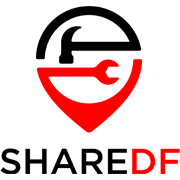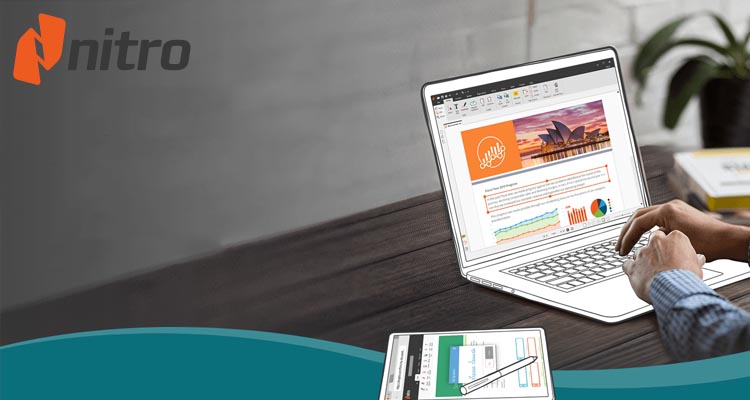Nitro PDF Pro was established as an alternative to the market-dominating Adobe Acrobat by three software engineers from Melbourne, Australia in 2005. As of 2015, Nitro PDF reached 1 million licenses sold to customers all over the world. As of today, the company has kept the one-time purchase approach, which is, unfortunately, becoming a rarity in software generally speaking. It might seem to be more of an investment at a first glance in comparison with monthly payments, but if you are looking into purchasing your own permanent license to be used long-term, Nitro PDF is an amazing choice in the world of PDF editors.
Pricing, Availability, and Compatibility
Nitro PDF Pro for personal use can be purchased for US$199 for the Windows version of the program as well as for US$149 if you need a macOS license (in this case the software suite is sold as PDFpen). Both licenses are intended to be used by a single user. For businesses, Nitro PDF Pro offers a different pricing plan and this requires communicating with the sales team before making the purchase. Obviously, if you are looking for a good quality PDF editor to complete a specific task over the span of a couple of months you might be better off purchasing an Acrobat Pro DC license as it features monthly-based payments.
In any case, it is recommended to purchase Nitro PDF Pro using the official website, as there are often discounts during common sale periods so you can get an even better deal for a permanent license.
In the following paragraph, you can learn more about the recommended system requirements needed to get the most out of Nitro PDF Pro.
- Desktops: Windows 10 and 8 (64 bit) & Mac
- Servers: Microsoft Windows Server 2012, 2012 R2 (64 bit), 2016 and 2019; macOS 10.14 or later
- Processor: 1.5 GHz or faster
- RAM: 1GB
- Available Hard Disk Space: 4.5GB
- Display screen resolution: 1024×768
- Microsoft Office Integrated Features: MS Office 2013 (32bit or 64bit), MS Office 2016 (32bit or 64bit), Microsoft Office 2019 (32bit or 64bit)
- Video hardware acceleration (optional)
Windows installation of Nitro PDF Pro should settle in at a little bit under 1GB after installation, which is good enough in our books. In the case of macOS installation, the software typically takes up to 800MB of drive space.
Features, Single and Multi-File Management
Nitro PDF Pro has been around for a while and it is not surprising that it performs all the tasks one can throw at it with pleasing results. Tasks such as deleting individual or multiple pages, inserting new or blank pages, extracting pages from the active PDF document all perform rather well with subjectively high-quality results. Nothing requires too many steps, and the familiar Microsoft Office-like interface provides that reassuring workflow. Here are a couple of screenshots showing how these elementary tools work in Nitro PDF Pro:
In order to test the Compare tool, we have edited text and moved images around in a copy of the original document to check how efficient and correct the changes tracking actually is. This is where Nitro PDF Pro fell short in comparison with Acrobat Pro DC, indicating changes where there were no changes made, and even not acknowledging images that we moved around, as seen in the below screenshots of the tool in action:
This might be an issue for business users when comparing contracts across revisions for example, so it might be a deal-breaker in that particular use case.
Nitro PDF Pro does have quite a potent Edit Text and Edit Images tool that has proven to be more than adequate for any possible use case. The program recognizes text and images quickly, providing you with the entire toolset as you are clicking on the content. The OCR feature did show some underlying issues with the rendering engine as the output was not perfect. Redacting is as good, if not better, than in competing products as there are more than enough editing options within the tool. You first need to prepare the document for redacting, which suggests marking the text for redacting and choosing the appropriate visual properties of the redaction marks. Once you are done, the document is redacted permanently and there are absolutely no cheeky methods to uncover the redacted content. In the screenshots below you can find the workflow of each of the aforementioned tools:
When it comes to batch processing, Nitro PDF Pro has got you covered. These tools can be accessed straight up from the home menu under the Batch Processing section. In here you will be introduced to all of the actions possible for batch processing:
- Delete All Comments
- Execute JavaScript
- Create MetaData
- Delete MetaData
- Convert to Word
- Convert to Excel
- Convert to PowerPoint
- Create OCR Searchable
- Create OCR Searchable and Editable
- Delete Pages
- Rotate Pages
- Convert to PDF/A 1b
- Convert to PDF/A 2b
- Convert to PDF/A 2u
- Apply Password Security
Once you select the required action Nitro PDF Pro will open up a specific tool interface in which you can actually adjust settings and execute the batch process:
Current Certifications, Standards, and Regulations
By the end of the previous section of the review, we laid out a list of actions that can be executed for a batch of PDFs. Nitro PDF Pro does have some certifications regarding PDF standards related to archiving PDFs according to ISO 32000-1 PDF/A specifications. PDF/A is a set of rules and requirements that allows for the long-term preservation of electronic documents such as PDFs. Nitro PDF Pro allows you to make use of these standards on your own documents, applicable to a single document or a batch of them which is quite convenient if you require such a feature.
The PDF/A nomenclature is quite simple so we will cover it for your quick reference. The PDF/A 1b represents the basic level of conformance to the standardization, ensuring the document’s accessibility and reliable reproduction over a long period of time. The PDF/A 2b takes the standardization to the next level and introduces some of the following features as well:
- embedding of OpenType font library
- image compression according to JPEG 2000 ruleset
- transparency effects support
What Does Nitro PDF Pro Do Best?
Nitro PDF Pro shines in terms of overall performance as it took the least amount of time converting large Excel and Word files into PDFs, as well as merging a bunch of PDF files into one. It also felt the most responsive at all times, without a single hiccup. The program provides you with more than enough information during the execution of tasks, with its responsive progress bar. We appreciate this as you always know what Nitro PDF Pro is up to, there were no times when we needed to wait through a “Program not Responding” message, as was the case even with Acrobat Pro DC.
Conclusion
Nitro PDF Pro is a viable alternative to the industry-leading Acrobat Pro DC software suite, as it is keeping up the pace with the feature set. In our tests, it actually performed better in bulk-based tasks such as merging a couple of dozen PDFs into one or converting large Excel or Word files into PDF. In that sense, Nitro PDF Pro is extremely polished and responsive, but it does lack a bit in terms of overall tool user interface design and polish when compared with Adobe’s counterpart.
For long-term use, however, Nitro PDF Pro is a much better value than Acrobat Pro DC, as it offers the purchase of a permanent license for the price of about a 10-month investment into Adobe’s ecosystem. This statement depends on your specific use case, so we recommend testing the software during its 14-day trial to see if it covers all bases properly, as some tools, such as the Compare document, did not show satisfying results during our testing.