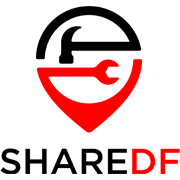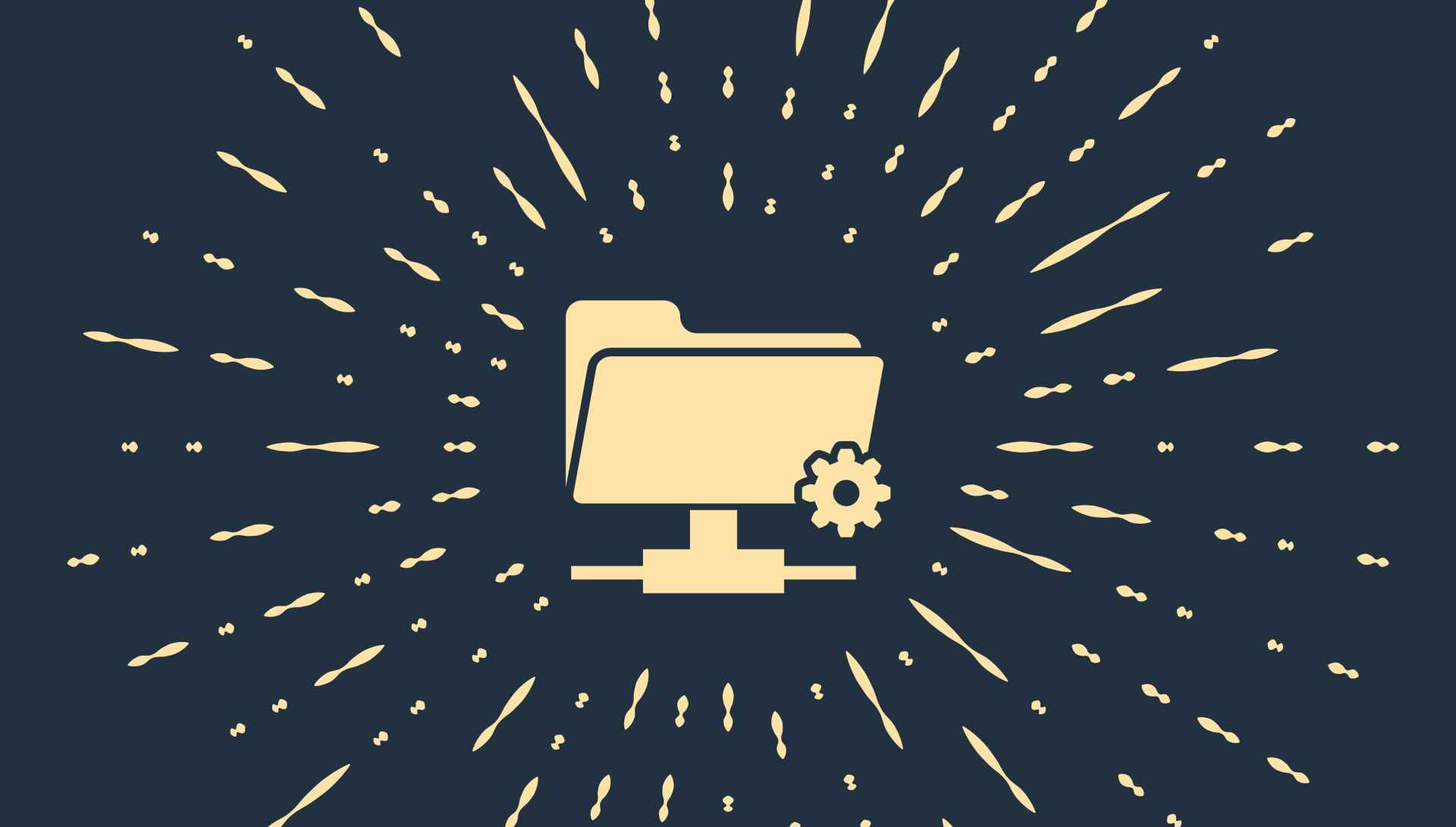PDF files are a widely used and convenient format for working with documents and books. Sometimes PDFs can end up a bit bloated and take up more drive space than they need to. This can add up if you have a lot of PDF files you are storing or if you need to send some as an email attachment. Luckily there are ways to reduce a PDF file’s size, like compressing it. This guide will cover a solution that works regardless of platform as well as ones specifically for Windows and Mac.
How to reduce PDF file size with an online tool
Using a website with an online tool that can compress PDFs should allow you to reduce a PDF file’s size on any desktop system; whether it’s running Windows, macOS or Linux. An aptly named website for doing just that is Smallpdf. Here’s how you can use their online PDF compression tool to make your PDF files smaller:
- Once on their “Compress PDF” page, click on CHOOSE FILES to open a window from which you can find and select the PDF files(s) you want to compress.
- After selecting your PDF file(s), click on Open or the equivalent on your system to upload the file(s).
- Once uploaded you will now have the option to choose Basic or Strong compression, although you will need to have a Pro account to use the Strong compression. Click on CHOOSE OPTION after doing so.
- Your PDF(s) will now be compressed and be available to download when done. How much the size is reduced will vary with each PDF file and its contents. Click DOWNLOAD to save the compressed file(s) to your computer.
Note that you can only perform 2 free tasks each day with Smallpdf, so if compressing PDFs is something you will need to do often or in large quantities, you may want to get the Pro account. There are of course other ways to compress PDFs as well.
How to reduce PDF file size on Windows
If you have a Windows PC and would rather use a dedicated software solution, 4dots Free PDF Compress is a good option. Other software like Adobe Acrobat DC will have many more features and options, but if you just want to compress as many PDF files as you want for free, 4dots’ software offering will be your best option. Once you have downloaded and installed it on your computer, here’s how you use it to compress PDFs:
- Open 4dots Free PDF Compress and click on Add File(s).
- Find and select the PDF file(s) you want to compress and then click on Open.
- The file(s) you selected will be added to the program. Now click the COMPRESS button to begin the process.
- It should complete very quickly and automatically open a file explorer window to where the compressed file is. It will be the original file name with “compressed” added to the end of it.
Now you’ll have a smaller PDF file or several of them that you can end more easily or replace the original ones with so that they take up less disk space.
How to reduce PDF file size on macOS
While there is software like Adobe Acrobat DC that can be used to compress PDF files on Macs, macOS devices also come with the built-in software Preview which can reduce the size of PDF files. Here’s how to do so:
- Open the PDF file you want to reduce the size of in Preview.
- Click on the File menu and then on Export.
- Now click on the Quartz Filter drop-down box and then on Reduce File Size.
- Rename the file if you wish, select where you want to save it and then click on Save.
The reduced size PDF file will be saved to the location you chose. It’s important to note that this process works best for larger PDF files and may not have much of an impact or even increase the file size of PDFs that are already small. If you want to try to reduce the size of smaller files you can use other software or an online tool.
That does it for this guide on reducing the file size of PDFs. Hopefully it has helped you compress your PDF files on whatever platform you use.