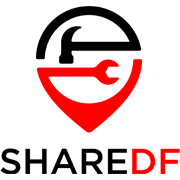There are a lot of different ways to view PDFs, but perhaps one of the most convenient is directly in your web browser. While Google Chrome has its own built-in PDF reader, there are also several extensions available for reading and managing PDFs. These extensions can have features that Chrome’s built-in PDF reader does not and allow you to view and work with PDFs in interesting, or more convenient ways.
For example, there are those that can make it easier to view and download PDFs online, such as on websites and in your email attachments. PDF conversion tools are popular extensions as well, both for converting PDFs to other file types, or other files into PDFs. There are even some that can save emails and web pages as PDFs.
Probably the most popular are those that are fully functional readers and editors. Some have functionality and features on par with full PDF software, or are part of a larger PDF toolkit. I’ve chosen three of the PDF reader extensions available that I feel are the best of what’s out there.
Top Choice: Kami
Offering a lot more than just displaying PDFs, the Kami extension provides a variety of tools for working with PDFs and other documents. With a free account, you have access to several annotation and editing tools, such as markup tools for highlighting and underlining text. Other tools include those for adding text, shapes and drawing freehand directly on the document.
Kami even offers you the choice to use OCR on documents it detects as being scanned, those with only images. OCR is almost always a paid feature, so this certainly sets Kami apart from other options. That being said, testing the OCR feature with some PDFs yielded mixed results. Some had the text detection completely off both in position and the characters detected, while others were mostly correct, but still had some mistakes.
For access to more features, Kami offers a variety of payment plans that put it more on par with other PDF software. Ranging from the Pro plan with access to things like conversion tools, text to speech and signing; to the Teachers Plan with access to all features and integration with education services like Schoology.
Second Choice: DocHub
For a somewhat simpler extension that makes signing and sending PDFs easier, there’s DocHub. Once installed, DocHub can be accessed from PDF attachments in Gmail or from a PDF open in Chrome’s PDF viewer. Along with the usual annotation tools, DocHub can automatically compose a reply email and attach the signed PDF when opened from a Gmail attachment.
Third Choice: Smallpdf
The Smallpdf extension gives you easy access to all Smallpdf’s online tools. From the pinned extension you can open a menu from which you can scroll through all the available tools and click on each to be taken directly to it on the website. A Smallpdf button is also added to Gmail for attaching compressed PDFs.
Hopefully one of these PDF extensions will provide you with an easy way to work with PDFs in Chrome, perhaps even all of them, depending on your needs.