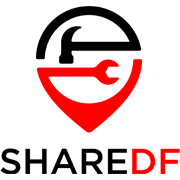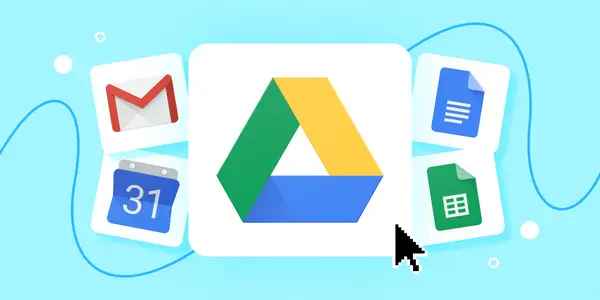There are actually a few different things that can be considered Google’s PDF reader. There’s no one universal app, but a variety of ways Google allows viewing PDF files. Probably the most often used is Google Chrome, which has a built-in PDF reader that opens PDFs on websites and can also be used as a PDF reader for local files on your devices. Google Drive provides the ability to view PDFs and convert or edit them with connected online apps. There is also the standalone Android app that works as a basic PDF reader, simply called Google PDF Viewer.
Pricing, Availability, and Compatibility
The basic PDF functionality of Chrome and Google Drive is completely free, as is the standalone PDF viewer app. The premium versions of the online apps/add-ons for Google Drive vary in price. DocHub is mostly free but does offer a Pro version with features such as additional tools, options, and unlimited document storage for $4.99 a month.
Lumin PDF offers a Personal plan at $5 a month with increased storage, editing features, and more e-signatures. The Professional plan is $10 a month and further upgrades with unlimited storage and even more e-signatures.
For a fast and simple way to view PDFs, Google Chrome’s built-in reader is a great option. When looking up a PDF online, you can just click on it and have it open directly in Chrome. Once you’ve opened a PDF in Chrome, you can adjust the zoom as needed, download it if viewing it online, or print it.
Google Chrome is available on Windows, macOS, Linux, Android, and iOS devices. Google Drive is available on all these platforms as well, as either a web interface or app. Drive add-ons can be used on both desktop and mobile platforms. The Google PDF Viewer app is only for Android.
Features, Single and Multi-File Management
When it comes to things like signing or editing PDFs, Google Drive has you covered. If you upload a PDF to Google Drive you can then open it in Google Docs to have it automatically converted to Doc form and be editable that way. For signing, adding text, and commenting on PDFs, an add-on like DocHub works best. More advanced features like directly editing PDFs will require an add-on like Lumin PDF.
You can zoom in and out, rotate pages, download, print, bookmark pages and even fill out forms. However, in the current version of Chrome data entered into forms will not be saved when downloading the file. In order to save a filled-out copy, you need to print and then save it as a PDF from the print menu. That all works fine and well if your PDF is completely text-based, but in the case of our Steam Deck draft test PDF, things did not look positive at all:
Obviously, this is a forced error just to show that the conversion into an editable Word-based document works really well, while lines and other graphic objects get cleaned away. In a purely text-based PDF document, the conversion works perfectly well, comparable with many paid PDF editors:
When using Google Drive to convert a PDF into Google Docs, you can edit it just as you normally would in Docs and then save it as another format or back into a PDF file. For directly working with the PDF file, you’ll need to use an app or add-on. An uploaded PDF can be opened with an add-on by right-clicking on it, going to Open with, and then clicking on an option. DocHub and Lumin PDF are two that Google suggests and will already be available.
DocHub is free and gives you a variety of features for working with PDFs. You can add text, draw freehand and even insert images. The signing features are much like those of other apps, letting you draw, type or upload your signature. Existing text on documents cannot be edited, but you can highlight it and there is also a whiteout tool for covering up text and images.
Lumin PDF is capable of directly editing existing text, but only with the premium version. Premium plans also include features like collaboration with other users and expanded storage. The free version offers much of what DocHub does, although with some limitations.
The free Google PDF Viewer Android app offers much of the same basic functionality that Google Drive’s PDF viewer has, but in a standalone form. The app cannot be directly opened and instead will be used when opening PDF files from Downloads, a file browser, or other apps. It allows you to view PDFs, search and copy text from them, and even print them.
What Google PDF Reader Does Best
Google PDF Viewer gets just a little over 4 stars on Google Play. Most users found that it works well and makes viewing PDFs on their Android devices easy. It is obviously one of the most convenient ways in existence to view PDFs on any web-enabled machine.
Conclusion
As the most popular web browser, users have a lot of good things to say about Chrome. There isn’t too much said directly about its PDF reader, but many appreciate its convenience and simplicity. On the other hand, one of the biggest complaints is about the lack of being able to easily save PDFs with filling out forms, but this feature will be coming eventually.
Google’s ecosystem of tools for working PDFs makes both viewing and editing PDFs easy to do no matter what device you’re using, so long as you have internet access.