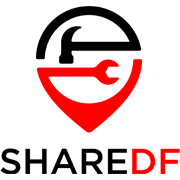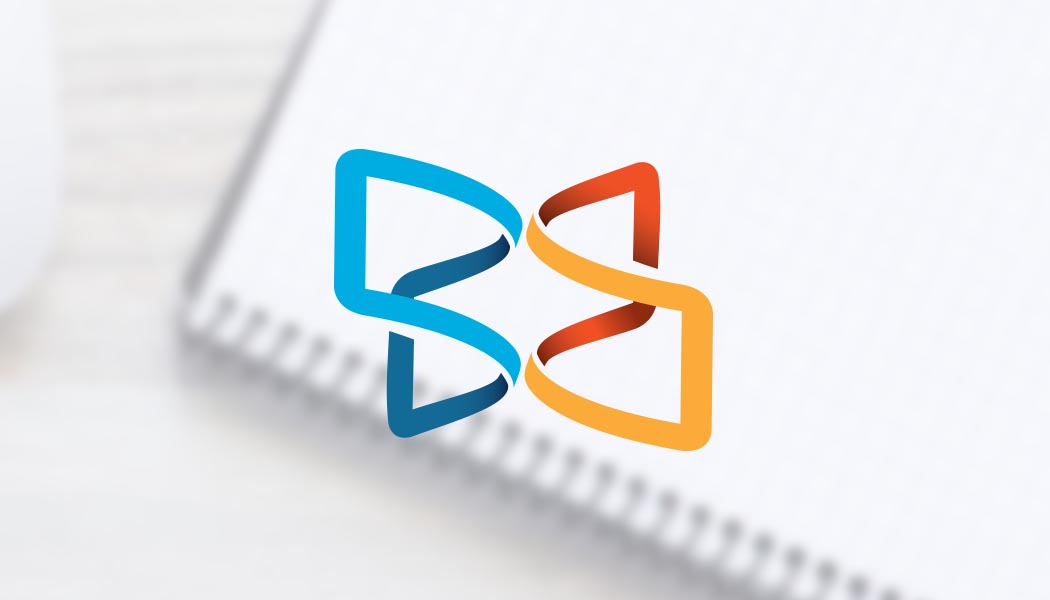Xodo PDF is not your typical PDF editor. To begin with, it is actually intended to be used online in a browser, without a standalone application to be downloaded on installed on your Windows or macOS machine. With the ongoing rise in the trend of cloud computing, we support these types of applications, especially when they bring as much value as Xodo PDF does in terms of PDF editing tools. Recently the Xodo PDF branding has been moved to PDF Online, a new brand that actually describes the intent of this particular piece of software quite well. We would imagine that the PDF Online team is continuously working on improving the quantity and quality of their tools so we might see something really great in this software niche rather soon. The cloud-based nature of this beast allows for seamless use on a variety of devices, as the only thing you need to actually run it is a web browser.
Pricing, Availability, and Compatibility
Xodo PDF Pricing? There isn’t any – it is completely free to use, without any limitations regarding its existing features. Availability? It is always there – just visit the PDF Online link. Compatibility? Perfect! Xodo PDF worked flawlessly throughout the duration of our tests regardless of the browser used.
Features, Single and Multi-File Management
Despite the fact that Xodo PDF is entirely free to use, it is definitely packed with features. Better yet, these features seem to be quite polished and easy to use. Xodo PDF falls into somewhat of a hybrid category, as it is best described as a PDF reader with some editing and PDF management features. Taking into consideration the fact that only PDF readers tend to be free, Xodo PDF represents a must-have software for specific use cases, such as document markup during studying for example. However, the feature set goes much deeper than that. Let’s take a look at some of those.
Xodo PDF can delete pages in PDF files for you quite easily, as this is something that takes up just a couple of clicks. You will need to upload the document to the cloud or open it from Dropbox or Google Drive cloud storage, which is also a benefit to the entire process. Screenshots below show the workflow in case you need to delete one or multiple pages from a PDF file.
You can also add forms such as arrows, rectangular shapes, etc., or add some textual content for marking up the document, as shown below:
Xodo PDF does feature some form of text editing tools, however, these are not comparable with fully featured editors such as Acrobat DC Pro or Nitro PDF Pro. To be a bit more realistic we would refer to these tools as mark-up features, and as such, these are executed flawlessly. There are more than enough styles for marking up text or images, making Xodo PDF your perfect companion as a digital notebook. See the screenshot below to experience the variety of features included in the text mark-up tools. Note how every type of mark-up has its bullet point on the left side of the screen, making it easy to keep track of all the edits done within the document:
Additionally, we would like to guide your attention towards the signature and watermarking features of Xodo PDF. Again, the signatures do not carry any security certification behind them but can be used for document management within a team, confirming that the person that did sign the document has seen it and the process can move onward. Watermarking feature is another welcome addition to the toolbox, although it is labeled as “Stamp” within the interface.
In the vast list of Xodo PDF features the only one we had issues with was converting our large Excel test file (1,2MB) into PDF. The software would simply stop responding and we received no feedback on the problem for 15 minutes, which is when we consider the task to be a failure. Everything else was executed perfectly, including the Merge PDFs feature which is quite astonishing given the fact that this software is completely free.
Conclusion?
Xodo PDF is somewhat of a jack-of-almost-all-trades, but given the fact that it is completely free to use we are happy just for the fact that a piece of software such as this one even exists. Xodo PDF is the best tool for document annotation and simple markups for sure, as it is free and works on every platform known to us in one shape or another. We would recommend Xodo PDF to everyone in need of basic PDF editing tasks, especially students that need to share their documents with their professors or colleagues as the online nature of the software makes this process feel completely natural and flawless. The added benefits of the assortment of bonus PDF management features such as PDF merging is the icing on the cake.
As an end note, do not be discouraged by the relatively low score below, Xodo PDF is somewhat of a hybrid PDF editor and the score had to be adjusted in relation to the big guns such as Acrobat DC Pro and Nitro PDF Pro, both of which come with the substantial investment required. We could not recommend Xodo PDF more!